- Have students generate questions before making contact with an expert or organization. Let the students’ curiosities fuel the research, and you’ll discover they have more buy in and passion to find an answer.
- Revise the questions so they are focused, concise, and not easily answered with a basic Google Search. I tell teachers and students to keep the questions down to three to five well thought out inquiries. This will help target your students’ thinking and keep the interview process flowing smoothly.
- Email the questions to the expert ahead of time. This helps the expert prepare any additional talking points or resources needed for the live interview. Yes, we usually have one or two bonus questions ready if time allows during the live session, but since time is of the essence for everyone, preparation counts!
- Have students dress up and practice professionalism. When we do a live expert interview via Skype or face-to-face, my students lead the conversation. They dress up that day, practice asking their questions before going live, and always stand with confidence in front of the camera or the guest. They might look relaxed off camera, but while live, they run the show. This is part of the speaking and listening skills of the Common Core, so why not have them present to authentic audiences?
- Value the expert’s time. We usually ask for 15-20 minutes for an interview, which is not an extensive period for busy people. Often, the experts are willing to stick around for 30 minutes, but it’s important to value their schedules as well as your own.
- If the opportunity presents itself, ask the expert if they will partner with the class for future collaborations. Experts can take on further roles if willing and if schedules permit it. Consider having them help assess student products, set challenges for the class, or even mentor small groups as they walk through a project. You’ll be surprised what is possible.
Making Teachers Nerdy
Tech Integration Tips and Web Links to Increase Your Teacher Nerdiness Levels
Sunday, August 25, 2013
Build Partnerships with Experts for Real World Connections
Returning to Writing - Yay!
Inspired by Elisa Carbone’s Stealing Freedom – We partnered with A Place of Hope International in Nigeria to investigate how the power of a good education can change the future of every child. The students organized a community service project entitled Exchanging Hope for area teachers to donate old curriculum texts, posters, and manipulatives to help an orphanage start their own school. This year long partnership built relationships that I will cherish I lifetime with my own students and the people of APOHA. There is nothing more rewarding than seeing students feel empowered to leave a positive mark on the planet.

Inspired by Mark Twain’s The Adventures of Tom Sawyer – We partnered with Arts Partners of Wichita and Madison High School in Portland, Oregon to explore digital storytelling with video game design. We began the process of digital tours through some of the poignant scenes of Twain’s classic by building video games with the free version of Game Maker. Although we were unable to finish the games due to time and other adventures, the experience was incredible. A few students were even invited up to the Kansas Department of Education to present our project and to our Governor’s office to help celebrate the Digital Learning Day. Golly, I am still beaming with pride on their presentations that day.
Wednesday, July 21, 2010
Top 20 Websites No Teacher Should Start the 2010-2011 Year Without
I have to tell you that it was a tough call to make these decisions, especially when we’re talking every teacher no matter what grade level or subject, but I hope that you find a couple of gems to put away in your virtual treasure box. You may have others you’d like to add to the list. Please post them in the comments for all of us to explore.
A great photo editing tool is a must for teachers and I recommend Aviary, LunaPic, Picnik, or BeFunky with some being simpler than others, but all having unique features. Explore all the tools and choose the best option for your skill level.
Creaza and Jaycut are answers to the Windows XP Movie Maker and Flipcam problem. Both of these sites have online video editing tools where Flip videos can be uploaded for easy manipulation. Creaza also has a wonderful alternative for GarageBand and a rather incredible comic creator.
Delicious or Diigo are online bookmarking networks teachers need. Inevitably a wonderful link is shared with us that we think, “Oh, I know I’ll use that later” and then we forget what it was. Using one of these resources lets teachers save bookmarks in a webspace and allows networking.
Doodle is a groovy scheduling tool teachers can use when setting up a collaborative work meeting or building social committee event. One user creates the Doodle and shares the link with others. Everyone can share time availability and determine the prime meeting date.
Dropbox is one of my absolute favorite tools shared with me by Intel Teach buddies Glen Westbrook and Jill Summers. Dropbox is a 2 GB e-vault tool that allows teachers to drop files in an online folder and sync it with multiple computers. For example, I might create a file on my MacBook at school, move it into my Dropbox folder and then open it up on my Dell at home. No jump drives to lose or accidentally wash and no email files that are too large to send. Plus, as an added bonus, I can create collaborative folders in Dropbox to share with partner teachers. Love it!
Edmodo – Definitely my #1 favorite tool on the web for creating a social network within a classroom or amongst all the teachers in a building. It’s simply easier to have files, links, and discussions held in one location. I am going to encourage our principal to set up a group in Edmodo for all building communications which can reduce the number of papers in teacher inboxes significantly.
Free Tech 4 Teachers and Larry Ferlazzo tie for this slot as these are amazing resource blogs for any teacher. You know the commercial, “There’s an App for That!” These fellas are the ones who can share those apps. Bookmark them, add them to your Google Reader, and visit often for excellent resources all year long.
Glogster.EDU is one of those tools that opens dozens of lesson ideas to foster creativity and higher order thinking skills. No more will we have poster boards dropping off the walls in the hallways or students covered in Crayola markers down their arms. With Glogster teachers and students can create interactive posters for research, websites, presentations, reflection, and more.
Google Language Translator does a fairly decent job of language translation. Although we all know languages do not automatically translate due to grammar structure, idioms, etc. this tool does basic translation well if needed.
Google Tools for Educators. Here teachers can receive training on how to use the Google Suite of Docs, Reader, Picasa, and more plus find out what new and innovative things Google is adding. It’s a never-ending world of innovation for us this year.
LiveBinders is one tool that certainly is gaining teacher popularity this summer. For those moments when teachers need to share a set of links, create a webquest, Internet scavenger hunt, or content related sites with parents, this tool is the perfect ticket.
MyWebspiration and Dabbleboard (thanks McTeach) are brainstorming collaboration tools perfect for unit plan design, party planning, or big school event planning such as Field Day or as a great high school chemistry teacher I know who plans Mole Day each year.
Photos8 and Pics4Learning are two public domain image sites that are simply wonderful for student use. I’ve raved on these before, but teachers definitely need to bookmark them for student projects.
Prezi – Yes, I do enjoy Microsoft Office and Google Documents, but I really dig Prezi for student presentations. The concept of how it creates the “real” visual aid and allows for video embedding took my students to a different level during the speech unit this year. The tool does take a bit to figure it out, but with the excellent tutorial videos and a couple of clicks, the students are off and running.
Social networks such as Twitter, Plurk, DEN, Thinkfinity, and Intel communities are listed because every teacher needs a PLN - a place to connect with other teachers of similar subject and content areas. This is especially critical for those teachers in small schools where there may only be one or two teachers in a department. Believe me, when I was the sole member of the “English Department” for a year, my staff meetings went great, but it was difficult not having a support group. Now teachers can simply jump in, join in pedagogical conversations, share resources, and grow.
Troovi is simply a brilliant little gem for teachers collecting photos from multiple student digital cameras. Simply grab the URL directly above the logo and share it with the whole class. Students simply upload the images from their cameras to that URL (no login required) and within seconds everyone has an online album to share. No more having to bring the digital cameras up to the teacher’s desk one at a time. Yay!
Voicethread –From digital storytelling, reflection, photo essays, and more, this tool has been one of my students’ favorites. Also be sure to check out Voicethread for Educators Ning for ideas on using the tool.
Wordsmyth and Lexipedia are the dictionary and thesaurus tools I recommend. Where Wordsmyth offers a beginner’s picture dictionary along with a full dictionary, Lexipedia makes using a thesaurus fun.
Zamzar and MediaConverter for file conversions and Youtube downloads. Yes, there are always moments in the year where students turn in Microsoft Works or Word Perfect files that simply do not open nicely on a school computer. Zamzar will convert those files on top of downloading YouTube videos.
Honorable Mention for US teachers - Netflix is a service that I think every school library should have a subscription to check out documentaries and other films that aren’t easily accessible in most communities. In all honesty, I believe Netflix needs to start an education side of their service specifically for teachers and libraries to utilize, especially with all the films that can be streamed directly to a computer. I use Netflix significantly throughout the year for my classroom and encourage many of my peers to subscribe, as well.
Sunday, June 13, 2010
Social Networking Power with Edmodo in the Classroom
After being in full time tech integration for nearly seven years, I’ve had the privilege to return to the classroom at such a pivotal time in education. With the use of wonderful Web 2.0 tools and the ability to easily collaborate across the globe, students have opportunities today that weren’t even envisioned three years ago. One of those opportunities involves creating a professional learning community through Edmodo, a teacher moderated social network where students can share ideas, publish their work, and learn how to communicate effectively online. What better place to build on our 21st Century Skills? What can Edmodo do? Let’s take a look at some of the features:
Accessing My Personal Library- A new feature that I recently discovered is the teacher personal library. Here any file I’ve uploaded or URL I have shared sits in an online storage area for me to quickly recycle next year. As one who works with multiple computers, this feature has certainly caught my eye. Similar to a curriculum map, I can walk through my Edmodo library and recall previous assignments and projects.
Building a Student/Teacher PLC – The best feature of Edmodo is having the ability to build an online community with my students. Quite often students have questions about current assignments or discussions after school or on weekends while they are doing homework. With Edmodo, my students can post a question directly to me or to the entire class, and within a few minutes responses are given. My students stated that this feature provided teacher support they had been missing in other classes, and that they felt part of a real group rather than an individual in a class.
Collaborating with Other Teachers – This is another new feature that I’ve enjoyed discovering. As I teach technology professional development workshops, I’ve begun to create Edmodo groups my participants as a place to collaborate, share ideas, and build our own community. It’s been wonderful especially for collaborative projects as new groups linking classrooms together can easily be formed.
Connecting with Absent Students – Edmodo has also provided a paradigm shift of communication for students who are absent. Even though they are not in class, most of them do have Internet access at home and can complete assignments before returning. I simply upload any handouts and answer any questions as though the student was in class. I’ve also set up discussions during class and the absent student participates in live time from home. Not having to grade late work is such a wonderful feeling, isn’t it?
Embedding Just About Anything - Can I just say this out loud? I LOVE this feature. Whether I’m sharing a YouTube video, Glogster, ProProfs quiz, Google Form, Voicethread, or Slideshare, this feature is such a treasure. Now, I must tell you that yes, indeed have a class wiki where I can embed, at least three steps are involved. In Edmodo, however, it’s a one stop paste of an embed code, and ba-da-bing – it’s there. Plus, now students are able to have a conversation around the embedded item. It’s brilliant!
Posting Handouts – Do your students leave handouts on their desks? Lose Rubrics? Leave homework in their lockers? Yes, my students do, as well, but I have found that uploading my handouts within Edmodo has eliminated much of this worry and reduced late work issues. With Edmodo’s document viewer, even the students who don’t have Microsoft Office at home can view the embedded document or print if needed. Talk about nice!
Providing Online Data Storage – How often do students lose their files? Jump drives crash or viruses run rampant), but with Edmodo, the students quickly upload any files they are working on for easy access in other classes or away from school. My students have commented often how nice this feature is for them, especially since many of them had lost their jump drives within the first few months of school.
Providing Teacher Big Brother Features in a Student Centered Environment – I believe Edmodo is successful for teachers because it allows us to set up a social network for our students while still being in control of the content. I love that students can send posts to me or the whole class without direct messaging their peers. Yes, I want to nurture the student dialogue, but I also want them to recognize that our professional learning area is not a Facebook environment. By having the ability to delete any posts that are inappropriate, the teacher can redirect discussions to a more focused topic.
Publishing Student Work – Quite often I have students utilize creativity web 2.0 tools such as Glogster or Voicethread, but when it comes to grading them, I have to login to those tools and search for student products. With Edmodo on my side, the students simply copy the embed codes for their products and post directly for easy grading.
Receiving Text Message Updates – The students rave over this one. Whenever I submit an assignment, question, or reminder to the students, they receive a text message on their phones. For those students who have organizational skill troubles, this has been wonderful. It was an instant reminder to login to Edmodo in order to complete an assignment or answer a question.
I, too, have the text message feature setup for direct posts. If a student has a question at any time, I instantly receive a text on my phone so I can address it quickly and easily. I can tell you late work diminished tenfold when they knew I would answer questions in a timely manner.
Setting Up Classroom Discussions – One of my favorite assignments is to provide “Edmodo Homework” every few weeks. I generally post an open-ended question on current classroom units, literature, independent reading, or projects and ask the students to pop in for class discussion that evening. It’s rather amazing to watch them do homework in “real-time” as I moderate the discussion or sit back and watch them communicate with each other. I get such a kick out of it, and grading is quick, as well. As they post, I update the gradebook. TIP – Assigning a whole class discussion can be lengthy and confusing for the students since responses are not threaded. I recommend sending conversation assignments out to groups of four to six.
Sharing Links – We’ve all been in a similar situation – students in the computer lab with the assignment of students visiting four or five websites. We’ve given handouts, written URL’s on the board, or created a list of hyperlinks on a wiki. With Edmodo, time is less wasted as I can instantly post a link and have all students there in less than three seconds. No files to open or URL’s to type. I can also say this feature was a dream during the research paper assignment. Each student researched a different topic and as finding resources online became difficult for a select group of students, I could easily provide support.
If you haven’t explored Edmodo previously, I highly recommend it for grades 3-12, especially if you teach in a 1:1 learning environment. No more having to set up shared drives on the server, posting stacks of URL’s on wikis, or waiting for student emails. Edmodo makes sharing files and communicating with students easy cheesy lemon squeezy. Give a go.
Sunday, September 20, 2009
Putting the Nerdy Teacher Back in the Classroom - Let Project Based Learning Begin
The most wonderful thing happened to me this year – I lost my job. After several years in full time tech integration, budget cuts landed me back into the classroom. Isn’t that a strange twist of fate? Yes, I was a bit bent out of shape at first, but quickly (and I mean in just a few days) realized how amazing it would be to take all the training I’ve been doing with teachers and directly give it to the students we’re trying to impact. What would it be like to actually run my own 21st century classroom? What tools would I need? What projects would I want to run?
I tossed the ideas around for a few weeks while I was finishing up my summer nerdy teacher workshops and pulled out one of my favorite novels to teach, Treasure Island. Knowing that I would be a project based classroom, I immediately went to work on designing a Treasure Island unit. Today’s post will feature the steps I took to develop this unit in hopes of guiding other teachers into developing their own projects.
Step 1 Focus on Higher Level Thinking
Solution A – start developing Essential, Unit, and Content Questions. I personally like the concise explanations of curriculum framing questions located at the Intel Teach site if you are curious to know about these questioning strategies.
I knew I would need to develop questions pushed students into thinking about the novel and guiding them into deeper discussions. I started with content questions first, which are the general recall, knowledge-based inquiries. I pulled them directly from the state standards so I would “know what they needed to know”. From there I merged and rewrote questions to form open-ended questions that would prompt deeper discussions and seemed to create a theme. The end result, our entire project would be based around the questions, “What can literature teach us about ourselves and others?” and “Just because we can, should we?”
Solution B - I also determined what lifelong learning skills I would want students to take away from the experience. For me, I have a list of these skills that I intentionally provide learning opportunities for them to explore. Included in the list are:
· Real world connection – how often do students ask, “When am I ever going to use this?”
· A sense of community – does the unit lend itself opportunities for students to impact others? Can the students take what they have learned and share it?
· Writing for an authentic audience – could there be chances where students write for someone besides me?
· Global connection – are there other students who could partner with us in the learning process? (yeah, I’m really big on this one)
· Opportunities to speak professionally – is there an audience for the information?
Step 2 – Create a Student Centered Classroom
Solution A- Alter my role from instructor to coach. I really like what a great teacher friend of mine says. She tells her students, “I’m not the teacher; I’m the lead learner in this classroom.” I shared the same statement on the first day of school and explained how I am on this journey with them, but I would not be making the major decisions with this project. It would be up to the students to determine the project direction, milestones, and deadlines. I do hold the right to intervene if I feel the project is veering off course, however.
Solution B – Provide opportunities for student input and dialogue. This has been the most successful piece in the project. Through a free web 2.0 tool, Edmodo, my classes have a secure and private social network strictly between myself and the students. Here I post questions, embed videos and documents, and provide opportunities for students to reflect, dialogue, and ask their own questions related to the topic. Yes, we do have fun with these discussions, as well. For example, I had the students spend one evening writing in “pirate lingo” to help identify with the Treasure Island characters.
Step 3 – Build Opportunities
As the students were reading the novel, I posted an assignment in Edmodo for students to find a current event Google News article on piracy either on water or related to digital media. Not surprisingly, nearly three-quarters of my 75 students found articles on gaming, movie, or music piracy. With their interests peaked, they began asking more questions on what digital piracy is, what were the consequences, and how broad of a problem was it.
Armed with their questions, I began combing the web looking for sites that could help with their inquiries. Trouble is, the more I found, the more questions they had. (Okay, that’s actually a good problem as it pushed their questions deeper). The true downside was the majority of websites were heavily text-laden and written without teens in mind. You and I both know that if a website is covered in text and features zero interactivity, no one wants to read it - adult or teenager.
As a result, I spent one evening after school looking for contacts. Who would be the experts in the field with the answers that my students needed? I remembered a previous Alan November conference session where he encouraged teachers to search for the “contact us” link on a page and actually give them a call, so I followed suit.
I gathered a handful of email contacts and a couple of phone numbers. The emails quickly fell short, as I feared they would. Frustrated, but not deterred, I took on a different plan of attack. I gathered the students around me on the floor, whipped out my cell phone, and began calling. “Hello, I’m Mrs. Smoke and this is my class…. We’re working to create a grassroots campaign on anti-piracy for teens and would like to talk to an expert who might answer a few of our questions.” Bam! We hit the jackpot, and not just once. In a matter of days, we had set up phone, Skype or H.323 conference calls with many entertainment industry organizations, law enforcement, and internet service providers.
One group did turn us away, rather abruptly, I might add, which left a scar on our momentum. The students were hurt by this reaction, but I agreed with others of my PLN that this could become a teachable moment. The next morning, I proposed to the students writing grievance letters to the organization in hopes of receiving an apology or perhaps, with a shred of luck, still setting up the conference call we originally wanted. Let me tell you, I never could have taught the business letter or writing with purposeful voice in a better setting. It worked, within three days we received a phone call, an apology, and a video conference appointment.
Another opportunity came when we could take what we’ve learned and share it with other students. On September 18th, my students celebrated International Talk Like a Pirate Day by making Skype calls with elementary and middle school classrooms and sharing anti-piracy information.
What’s Next?
We still have a few video conferences to go, but the students’ next plan will be to create a website and video PSA’s to educate teens globally on anti-piracy.
I’ll write another blog post as we continue through the project.
What’s in it for me?
As a nerdy teacher, I have to admit I do love not only the opportunity to utilize many of the web 2.0 tools with students, but the chance to walk hand in hand with students who are trying to impact the world. How often does that happen in our teaching careers? It gives me chills to think about it.
I do apologize for not being about to blog as often as I did last year, but I promise you, I’m still being 100% nerdy. :o)
Thursday, July 23, 2009
Google Features That Make Teachers' Lives Easier Part 2 - Wonder Wheel and Timeline
Today I’m sharing with you a couple of my favorite Google treasures, and these have the potential to finally make searching for students less stressful as they turn searching into a visual – Hooray! I’m hoping this will eliminate some of the “being lost in the web” time teachers and students face and help to find better results more efficiently. Honestly, I cannot wait for school to start and see how students interact with these features. I hope you have fun playing with them and even more importantly, find great uses for them with your students.
Google’s Wonder Wheel
I am so pumped about this new feature from Google, which makes searching visual. Even if students start with a general topic like civil war or a famous person’s name such as Amelia Earhart the Wonder Wheel helps guide students to a better search. Here are the steps:
- Type in the search topic: civil war and press search
- Above your search results look for the “Show Options”
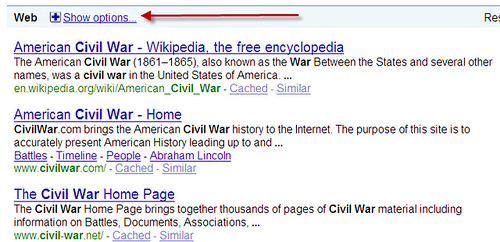
- Scroll down and find Wonder Wheel
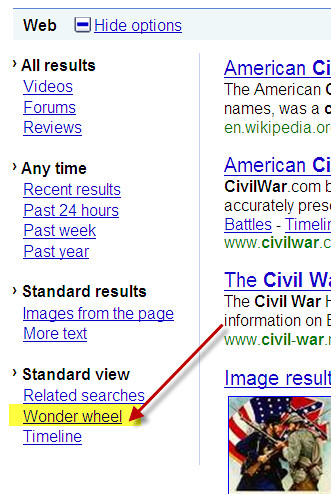
- Now the wheel shows up in the center with suggestions and your search results have moved over to the right.
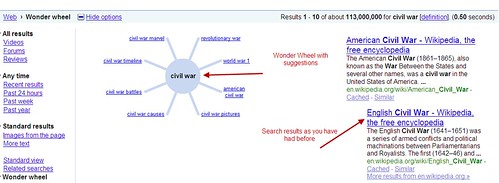
- The wheel is interactive, so simply click through the suggestions to narrow down your topic. The results will change on the right and your search query will automatically change at the top.
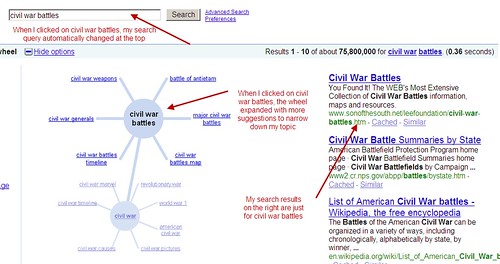
- Continue to narrow down your topic through wheels – doesn’t that make searching easier?
- Now here is the cool part – the Google Boolean logic qualifiers still work with the Wonder Wheel. Students can still type in good queries such as “civil war” +battles site:edu to find more reliable results and utilize the Wonder Wheel features.
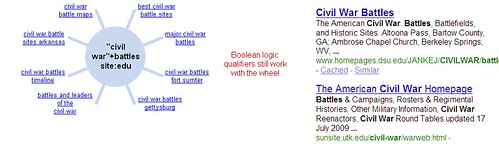
I honestly believe this will take some of the “getting lost in the web” problems all students face and also help teachers to guide students through a more successful search. With any luck, even students as young as third grade will be able to start making successful Google searches with the Wonder Wheel.
PS - the Wonder Wheel does work for any search topic such as : lesson plans, novel guides, or even chocolate cake recipes.
Google Timeline Feature
The timeline has been around for a while under the Google Labs experiments, but now it’s easier to find and utilize. This feature provides a timeline where students can narrow down search results by year.
- Type in your search query such as civil war
- Click on Show Options and scroll down to Timeline
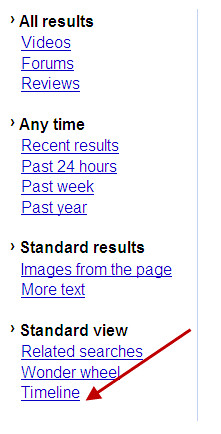
- The search results will be in chronological order.
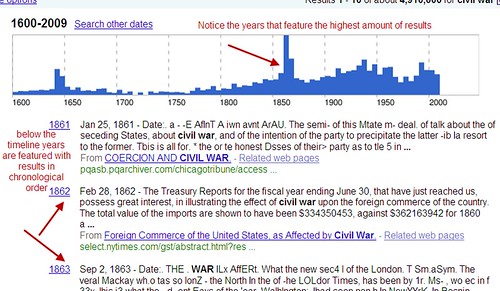
- It still makes sense to utilize good search terms for better results. With a completely general term, Google is pulling results for any civil war.
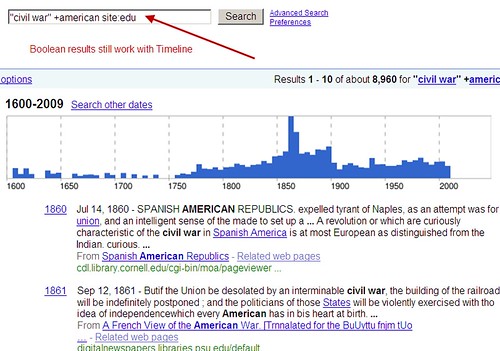
- Then narrow down your results by clicking through the timeline if you know the dates of your event.

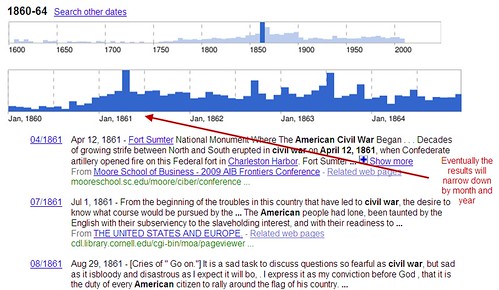
- Looking for the most recent information posted on an event? Look back over to the left and notice Any Time. Here you can choose recent web publications about the topic.
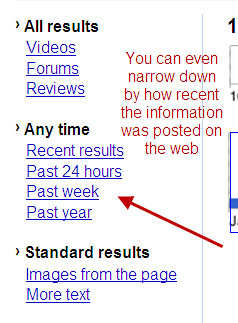
Now think about those research papers that deal with timely information. If a student is researching something on current technology, he can pull results within the last year and filter out the dated information. Talk about easy!
Next post will feature Google Squared, a new feature that allows students to compare information side by side - yep, it's another cool one!
Monday, July 20, 2009
Google Features That Make Teachers' Lives Easier Part 1 – Google 411, SMS, and Book Search
Today’s post is the first in several that will give you an insight to some Google tools you may not have not had the chance to previously explore. Yes, we all Google in one form or another, but most of us are unaware of little tools and great updated features that make Google more than a basic search engine. Plus, with the newest features of Google Squared, the Timeline, and the Wonder Wheel, students and teachers have a way to navigate through information more efficiently and effectively. I don’t know about you, but I’m a big fan of getting results quickly rather than wandering in the web for hours.
Today I’ll talk about two free Google phone applications and the Google Book Search. Though I’m pretty confident these tools were not invented with teachers in mind, they do feature great applications for educators.
Goog-411 and Google SMS
Still have a phone book in the car? Or better yet, do you have multiple phone books in the house? Send them to recycling immediately and harness the power of Google Mobile technology. Goog411 and Google SMS allow you to reference the yellow pages without letting your fingers do all the walking.
What’s the difference?
Goog-411 | Google SMS |
Phone number to add to your contact list 1800-466-4411 | Phone number to add to your contact list 466453 |
Voice commands that can be used with cell or land line phones | Texting Only (to keep it free, don’t use unless you pay for texting on your cell phone) |
Voice Search by category – For example “ice cream. Andover, KS” | Accepts short text searches by category with city, state, but you can also type in zip codes – For example “ice cream 67002” |
Can be troublesome with voice recognition. You’ll have to be patient and speak slowly | Might have to send the message more than once, but this trouble rarely happens |
Will connect you directly to the business | Will send you a text message with the business address and the phone number with option to dial the business directly. |
If you pay to have internet on your phone – say “Map It” and Google will send you a street map of the location | List of the extra features for Google SMS such as movie showtimes (yeah, I use that one a lot), translation tool, weather, airline flight status, calculator, dictionary, and more. The tool on the site is interactive – try it. |
How can teachers use these tools?
Investigate current weather conditions for recess and sporting practices
Gather phone numbers for field trip destinations and businesses.
Run quick calculations or conversions for lessons
Google Book Search
I really like the benefits from the Google Book search for the classroom. There ease of finding a book, previewing it, and occasionally reading the entire book online, opens new opportunities for classroom investigations.
Have a favorite author? Simply type in the author’s name to receive a visual bibliography of works. Be sure to look for the words underneath each title. Often you will find “Limited Preview” which allows you to read excerpts of a book and occasionally the complete first chapter. Other titles, especially those in the public domain, will have “Full View” under the title and are able to be read completely online.
If you have a Google account additional features are available such as being able to take notes, highlight, and search within the book for key phrases. Doesn’t that make research easier?
Students can also use the Google Book Search before they had to the library. Let’s say you have a student who really loves to read about mermaids. In the search field, type in juvenile fiction mermaids. The results are a list of children’s literature all relating to mermaids. You can try picture book mermaids, as well, to find more results. Most titles will have links to reviews and again the ability to read excerpts giving students a chance to preview a book before checking it out.
Think about how this feature will help librarians, as well. Now they can investigate titles, read reviews of the work, and find the cheapest place to order the book before adding it the school library collection.
My next post will share the coolest new features the Wonder Wheel and Timeline tool. Be sure to look for it!



