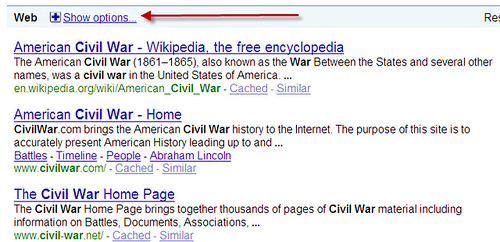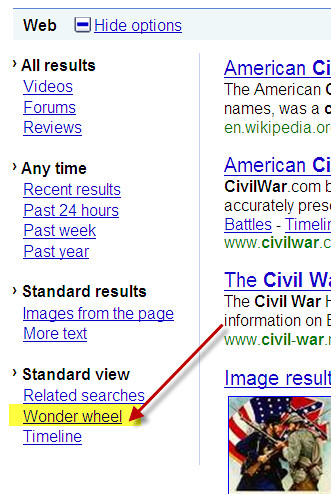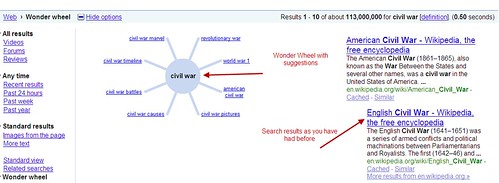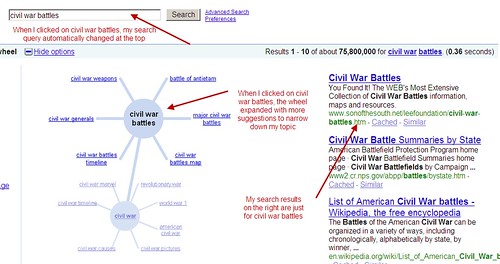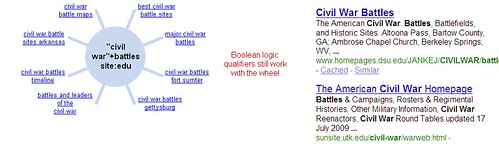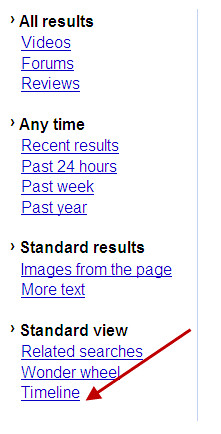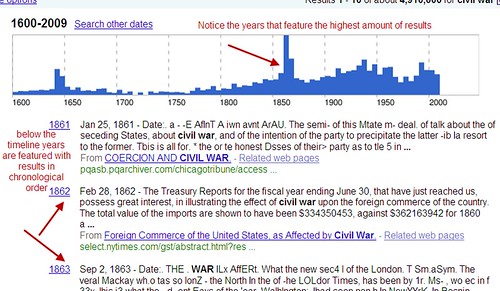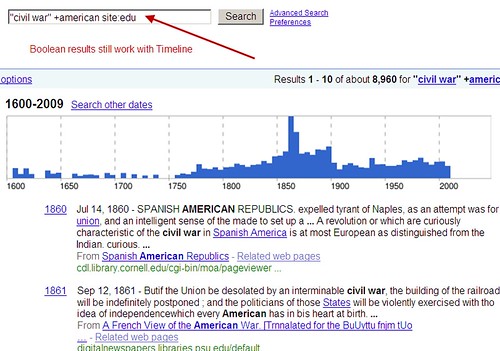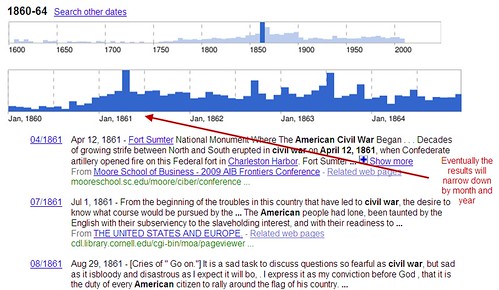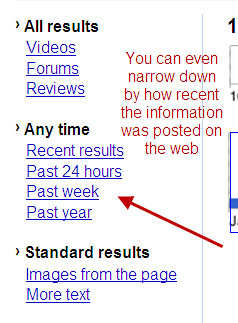More and more websites are coming online to give students the ability to unleash their creativity in new and innovative ways. From abstract art to pointillism, students now can click and draw their way into original works of art, and today’s freebie gives you a great list of places to begin.
The sites are labeled by grade level to help guide you to those that best suit your students. In addition, I’ve added ratings to give teachers and students an idea of how much interactivity is available at each site. Some allow students to create from beginning to end, while others simply generate the final product with minimal effort. What you will not find here are basic virtual coloring sheets. I tried to find sites that would give students a chance to generate their own original works of art. What could be better?
I will warn you that some of these sites will drag you in to create for long periods of time. Don’t worry, you’ll just be channeling your inner artist. Have fun!
3D Snowflake Creator (Grades 2-12) A basic kaleidoscope tool that generates an animated snowflake. Unfortunately, the animation cannot be saved. «««
Architect Studio 3D, From the Frank Lloyd Wright Preservation Trust (Grades 9-12) Open the world of architecture and design to your students as they can create their own home through this interactive. «««««
Art Kids Rule! (Grades 3-6) This basic online paint tool isn’t flashy, but does give students a chance to create original art easily. ««
Art.com art Pad (Grades 3-12) This virtual canvas allows the artist to change brushes and even frame the painting. ««««
Artisancam (Grades 4-12) Amazing site with multiple art interactives covering pop art, print making, comic creations, ceramic painting, and digital photo art projects. It’s a great site to explore. «««««
Aviary (Grades 7-12) This site offers free software tools as a Photoshop alternative. Here students can explore fun photo filters and cloning tools. «««««
Bomomo Interactive Art Creator (Grades 4-12) Talk about cool! This site allows students to create abstract digital art easily and with great tools. Completed images can be downloaded for student portfolios. «««««
Build Your Wild Self (Grades 2-6) This is a fun website where students can create a digital human and add animal characteristics. The creativity factor is limiting, but students studying animal biomes could use this as a prewriting tool. ««««
Dreezle: Paint, Draw and Stamp Online! (Grades K-5) This is basically a free online alternative to KidPix. Images can be printed. ««««
Interactive Art at the Chicago Institute of Art (Grades K-3) This interactive site allows primary students to create their own mask online. «««
Jackson Pollock by Miltos Manetas (Grades K-12) Now students can create their own Jackson Pollack painting by simply using their mouse. Each click changes the color. To save, students will need to do a print screen. As an additional activity, I like the idea of students creating their abstract masterpiece and then writing a summary paragraph interpreting their work. «««««
Kari Traa (Grades 8-12) Be sure to click on the “Inspirational Side” to begin. Here students use virtual brushes and color tools to create digital art inspired by the artist Kari Traa. It definitely has a coolness factor here. ««««
Kerpoof Studio (Grades K-8) This is a great, educational site, that allows students to create animated stories. They even have wonderful lesson plans to support the use of this cool art tool. «««««
Labuat (Grades 7-12) I’ve never seen a site like this one, and I have to say the coolness factor is truly high on this site. A musical track plays, and students use a computer mouse to animate the song. This would be a great site for an interactive white board. «««««
Make Beliefs Comix! (Grades 4-12) This is a fun and easy comic creation tool that allows students to change character emotions and reactions. Lesson ideas are also available. «««««
Make-A-Flake - A Snowflake Maker (Grades K-4) An easy and fun tool that allows students to create their own snowflake online, add it to a gallery, or download as a jpeg. «««
Mondrimat (Grades 4-12) This one took me a minute to figure out, but once I was rolling, I was completely sucked in for nearly an hour. Here students create block art online and can click away to their hearts’ content. This would be a great tool for indoor recess, too. «««««
MrPicasso Head (Grades 2-12) Take on the challenge of cubism and create a portrait in the style of Picasso. ««««
Mutapic (Grades 8-12) Not the easiest tool, but definitely interesting. This site takes a bit to figure out, but with a few clicks, students will be creating graphic art designs. «««
National Gallery of Art Ngakids Art Zone (Grades K-12) Many opportunities to create and interact with art here. From abstracts to collages, students will definitely find ways to unleash their creativity. ««««
Neave Imagination (Grades 6-12) Neave offers cool interactive art tools that not only utilize the computer mouse, but your voice, too. With the use of a microphone, students can interact with the site just by speaking. ««««
Online Kaleidoscope animated Generator (Grades 2-12) A great tool if you are teaching symmetry is found here. Simply draw on the virtual radar and see your animated kaleidoscope come to life. ««
Paint - Wiiplayable (Grades K-12) This virtual sketch pad can actually be used with the Wii remote if you have an internet connection with a Wii console or you can use a computer mouse. Simply draw and click the play button to see your drawing replayed back to you. «««
Paper Critters (Grades 3-12) Be sure to click on the Toy Creator to get started. Here you can create your own paper critter that can be printed and folded into a 3-D origami like papercraft. This could be a good resource for claymation projects, as students could create several paper critters with different emotions for an animated short. ««««
Photo Op Interactive (Grades 5-12) This is an interesting site that not only lets students practice digital photography online, but gives them filters to customize their virtual photos. After a photo is taken, double click on it to open the filters. Images can be printed. ««««
Pointillism Practice Page (Grades 5-12) This interactive tool allows you to experiment with pointillism. It’s not a flashy tool, but it could be a good experimentation of what pointillism is before students create their own tangible artwork. ««
Psykopaint (Grades 6-12) Now your students can take on the role of an Impressionist through the use of the digital photography painting tool. Simply choose your brush and paint right over the image to see the colors blend and become more artistic. It’s a little tricky to figure out, but great once you get going. «««««
Repper - create your own patterns (Grades 4-12) Here is an interesting site for demonstrating symmetry. Simply use one of the preloaded images or upload one of your own to create a symmetrical pattern. The final pattern can be downloaded as a tile and then used in PowerPoint as a new background template or the CSS code can be used in any webpage authoring software. «««
S C R I B B L E R (Grades 5-12) This is one of my favorite art tools on the web and takes doodling to an entirely new level. Simply scribble on the page, choose done drawing, and then start scribbling. You can add to the drawing as the scribbling process continues making this a lot of fun for interactive white boards. «««««
Sheffield’s Portraits (Grades K-5) This is a basic portrait maker where students choose eyes, nose, hair, etc. What I like about it is the ability to print the final portrait which comes with a place for students to write about the character they created. «««
Splashup (Grades 7-12) This is another free PhotoShop alternative that is simplistic in design, but some knowledge of how to use PhotoShop would be beneficial. ««««
SUMO Paint Online Image Editor (Grades 7-12) SumoPaint is the most advanced PhotoShop and Corel alternative on the web. This online paint tool gives students and open door to creativity. «««««
Tate Kids Games (Grades 2-12) Two great interactives are available here for student creativity. The Street Art graffiti creator allows students to paint right on the virtual wall while the Tate Paint is a virtual easel. ««««
Tessellation Tool (Grades 3-7) Students can create their own tessellation artwork. Though the site isn’t everything it could be, it does allow the freedom to customize the shape before generating the final tessellated image. ««
The Graffiti Creator (Grades 9-12) This is a graffiti text paint tool where students can type in a name or phrase and create unique logos and images. Unfortunately, ads are a small problem, but the tool offers many choices for student creativity. ««««
This Is Sand (Grades 4-12) This site is another one that can draw you in for several minutes. Here you can change the color of the falling sand in order to create interesting sand art. ««««
Tuxpi (Grades 5-12) Great photo effects and projects can be created here with just a quick photo upload. Students can create wanted posters, filtered images, and more. It is a nice alternative to Big Huge Labs. «««
TypoGenerator (Grades 5-12) Words become art here, but with less control than Wordle. It seems to work best with just a short word or phrase, but with a few clicks of a generate button, a cool image can be created. ««
Ultimate Flash Face (Grades 5-12) This is a portrait creation tool that does allow students to control the width and height of each facial feature. I’m not sure I would encourage students to save the image on the website, but it could be printed easily. Consider using this as a tool as a Language Arts tool for character analysis. Students could create a portrait of what they believe a character would look like, print it, and then write the analysis. ««««
Virtual Lite-Brite (Grades K-12) Bring back those days of yesteryear and create your own virtual Lite-Brite mosaic. A print screen will be required to save the image. «««
Viscosity (Grades 5-12) Here is another cool abstract art tool. Time seems to slip away as students delve deeper into this tool and create amazing works of art. Completed pieces can be downloaded easily or consider having it virtually framed with Picnik. «««««
Wordle (Grades 3-12) Word art at its finest is created here. I really prefer the flexibility of this program over other word art tools, but it desperately needs an option to download the completed products rather than doing a screen shot. ««««
Yourstudio (Grades K-12) This is another virtual canvas, but it does offer some unique features. Here you can paint on wood or stone and use an ice cream cone as your brush. How fun is that? «««
Zoopz (Grades K-5) There are a couple of art tools available here including one that creates mosaics. They are fairly basic, but would be good for younger students. «««