Ah, Spring. Poetry writing, field trips, research papers, and all those great units we love to teach after the state assessments. It’s definitely one of my favorite times of the year, yet I know how much we all cram into those last few weeks. Even I have been guilty of playing beat the clock with content until Field Day rolls around.
Today’s blog post will feature one of the most common spring teacher projects – the end of the year slideshow. Yep, you’ve seen dozens over the past few years and even created one or two, but today I’ll discuss ways to improve, simplify and enhance them. I mean, there has to be an easier and cooler way, yes? You bet!
Simplify the Prep Work
Place all the images in one folder.
Number the images chronologically with 3 digits (e.g. 001, 002, 003, 004). Trust me on this one. Video programs always drop the images in alphabetically, so if you number them 1, 2, 3,…10, 11, 12, the computer actually reads those as 1, 10, 11,….2, 20, 21.
Only feature the best images of the year. I encourage teachers to pick the top 150 photos and call it good. If slideshows are too long, they become tiresome for everyone.
Consider the music you will use. Yes, the struggle here is one with copyright as we all know legally we cannot use copyrighted songs (even though most folks use them, anyway). Even if you follow the 30 second rule for a song, that rule is only for classroom instruction and student projects, not slideshows given as end of the year gifts to students and parents. What you really want is royalty free music. Larry Ferlazzo has an amazing list recommended royalty free music sites I encourage you to investigate.
Make it Snazzy
Today teachers have a wealth of wonderful Web 2.0 tools today specifically designed for photo slideshows. The best part –they are free!
Animoto is by far the coolest slideshow tool around, and it’s free for teachers. Simply sign up for the educator version (which is $35 for everyone else) and you’re ready to play. The trick to Animoto, however, is knowing your slideshow will only equal the length of one song. I learned this one the hard way. I uploaded 127 images and only the first 20 showed up in the final product. To get around this issue, you will need audio editing software such as Audacity for PC or Garage Band for Mac. Merge multiple songs into one large audio track. Most songs are around two or three minutes, so you will probably need four songs total. Also with Animoto educator account, you can download the final video product and burn to DVD. Voila! You’re done in no time.
Picasa 3, a free PC/Mac photo editing tool from Google, also features a free slideshow creation tool. Simply select the photos, click “Movie”, choose your audio track, and with a few simple clicks, the video is made. It can be burned to a gift CD/DVD or uploaded to YouTube.
Photo Story 3 is a popular choice for many teachers, but it has one quirk. If you wish to burn the slideshow onto a DVD, you will need to purchase the DVD plugin software from Sony. We have tried to burn slideshows from Photo Story without the plugin, and the images are all pixilated. It is worth the $20 to make this work effectively.
Make it Memorable
I’m no professional photographer, but I have discovered how some photos pull on the heartstrings or leave a smile on a face. Here are some ideas that might get the creative juices flowing:
- Take black and white photos of the students expressing emotions such as silly, exhausted, sad, confused, or pensive.
- Take a series of photos featuring students’ hands or eyes. The hands could be using math manipulatives, keyboarding, painting, pushing another student on a swing. The eyes could be focusing on other students, gazing out the window, reading, or concentrating on a science experiment.
- Grab your school mascot and take photos of favorite places around the school such as the cafeteria, playground equipment, a reading spot, or the gym.
- Take photos from different perspectives. What is the view from the classroom door? Standing in line during lunch? Loading a bus?
Make it Personal
Most end of the year slideshows are given as gifts to the students. Why not leave a bit of yourself in it for them? Using PowerPoint, you could write a letter to them on three or four slides. Those slides can be saved as images and placed in the photo slideshow at the end. Write about your favorite moments of the year. Add funny student quotes. Leave them with your hopes for them as they progress to the following grade. You might be surprised how much they will treasure your thoughts.
I hope these tips and suggestions provide you with some ideas to improve your slideshow this year. Even if you aren’t tech savvy, I encourage you to call on those who are. All it takes is your ideas to make a great product, and you will leave your students a wonderful gift they will treasure.

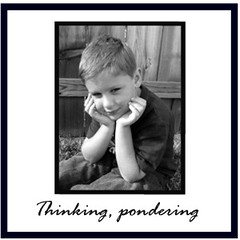

Great post - cool ideas - I'd love to suggest trying the Gizmoz Studio for creating really unique shows with photos, videos and avatars... http://www.gizmoz.com/newsite/presite/home.jsp?partner=studio
ReplyDelete